- Products
- Solutions
- Company
- Resources
Have you ever shared a PDF document only to realize later that it contained sensitive information you wished you'd hidden? It's a common scenario that can happen to any of us, but don't worry—we've got you covered!
Hiding information in a PDF doesn't have to be complicated or stressful.
We'll show you how to hide information on PDF, ensuring your text and data are safe from prying eyes, and what tools to use.
The 3 Best Tools for Redacting Information on PDF Files
Here are the best tools you can use to hide information on PDF files, along with their pros and cons!
1. iDox.ai Redact: The Best Option for You
iDox.ai Redact
is designed to make your life easier by automating the redaction of sensitive information across 47 file types, including PDFs. It complies with complex regulations
like GDPR or HIPAA and can tailor redaction settings according to your geographical location.
Plus, the AI tool lets you personalize redaction by specifying keywords or entire sections to target, allowing you to focus on what truly matters—keeping your data safe and secure.
Why You'll Love It:
● Simple and Intuitive: If you're new to redacting PDFs, iDox.ai Redact makes the process straightforward and stress-free.
● AI-Powered Precision: The AI that iDox.ai uses scans for information that needs redacting and offers you smart suggestions.
● Effortless Cloud Integration: You can upload your PDF files directly from your computer or sync with your Google Drive, Dropbox, and other cloud services.
● Comprehensive Security: You can rest assured that once you've redacted the text, it's gone for good. iDox.ai Redact ensures that your sensitive information is completely removed, not just visually obscured.
Things to Consider:
● Subscription Model: While accessing iDox.ai Redact’s full range of features requires a subscription, this investment is well worth it for those who regularly manage sensitive documents and prioritize comprehensive security.
2. Adobe Acrobat Pro
If you're already part of the Adobe ecosystem, Adobe Acrobat Pro could be a natural choice for you. It's an easy tool to redact a PDF file, and it uses Optical Character Recognition (OCR) to detect text on images.
Why You'll Love It:
● Feature-Rich Environment: Not just a redaction tool, Adobe Acrobat Pro offers an all-in-one PDF creation and editing suite.
● Proven Security and Trust: Adobe Acrobat Pro is backed by years of industry trust, ensuring your redacted file remains secure.
Things to Consider:
● Price Tag: The comprehensive feature set comes with a cost. For those who only need basic redaction, this might feel like more than you bargained for.
● Learning Curve: If you're new to Adobe products, be prepared to spend some time learning how to navigate its robust interface.
3. PDFelement
For those who need a more budget-friendly yet powerful tool, PDFelement might just be what you're looking for. In addition to easily redacting text in PDF files, it offers tools for editing, annotating, and converting your PDF files. It's a versatile choice if you frequently work with PDFs in varied capacities.
Why You’ll Love It:
● Cost-Effective Solution: You get a lot of bang for your buck with PDFelement. It's designed to be affordable without skimping on essential features.
● User-Friendly Design: Even without extensive tech know-how, you'll find PDFelement easy to navigate, making the process of managing your PDF documents straightforward and enjoyable.
Things to Consider:
● Lacks Specialized Redaction Focus: While it handles general PDF editing well, it might not have the advanced redaction intelligence that you'd find in iDox.ai Redact.
● Limited Advanced Features: For highly specialized or extensive redaction tasks, some users may find it doesn't cover all their needs.
Choosing the right redactor tool depends on what you value most, but for those who prioritize easy-to-use, intelligent redaction capabilities, iDox.ai Redact is your best bet.
How to Use the iDox.ai Redaction Tool
We’ll walk you through the simple process of using this powerful redaction tool.
1. Upload the Document
You Want to Redact Once you log in and set up your account on the iDox.ai platform, you'll be greeted by a friendly and straightforward uploading prompt.
To begin redacting your PDF file, simply upload it from your computer or directly from cloud services like Google Drive, Dropbox, and others.
This flexibility allows you to access your documents wherever you are.
2. Personalize the Redaction Options
After uploading your document, you'll find it listed in the Documents tab on the tool's main page.
Click on it, and you'll be taken to the editing page where the magic happens. If you haven't already set up a redaction configuration, now's the time. On the right side of the page, you can create a new configuration by entering your region.
This allows iDox's AI to tailor its best formats and redaction suggestions to your specific needs, ensuring you're using the most effective methods for your documents.
3. Start Redacting!
Now comes the exciting part—redacting your document! With your redaction profile set up, iDox’s AI will scan the document you uploaded and provide you with actionable redaction suggestions.
These suggestions are tailored to catch the most crucial data points that need protection. You have the power to review and refine these suggestions, deciding which information to redact and which to leave untouched.
This personalized approach ensures that your sensitive information is thoroughly protected.
Tips and Best Practices for Thorough Redaction
Once you've mastered using iDox.ai Redact, there are a few additional tips and best practices you can follow to ensure your PDF documents remain secure and your redaction efforts are flawless.
Double-Check Your Redacted PDF
Before sharing or distributing your redacted PDF files, it's always a good practice to double-check them.
Make sure all sensitive information has been effectively hidden and that no additional data needs to be redacted.
A second review can help catch any hidden text that might have been missed initially.
Keep a Copy of the Original Document
It's wise to maintain an original, unredacted copy of your PDF file for your records.
This ensures you have full access to the complete information if needed while still allowing you to provide others with a secure,
redacted version.
Regularly Update Your Redaction Tool
Using the latest version of your redact PDF tool ensures that you're benefiting from the newest features and security improvements.
Updates often include enhancements to the AI's ability to recognize sensitive information, providing you with the best possible
protection.
Use Strong Passwords and Encryption
For added security, consider password-protecting your redacted PDF documents or encrypting them before sharing. This extra layer of
protection can be particularly beneficial when dealing with highly sensitive information.
Educate Team Members
If you're part of a team or organization, ensure that everyone involved in document handling is trained on using redaction tools
effectively and understands the importance of hiding sensitive information.
This shared knowledge helps maintain consistency and security across your PDF data management practices.
Hide Information on PDF–The Right Way
Knowing how to effectively hide sensitive information on PDF documents is essential for anyone who values privacy. Whether you're working with personal files or professional documents, good redaction practices keep your data secure.
We've shown you how to use tools like iDox.ai Redact, which stands out for its ease and efficiency. With our tips and step-by-step guidance, you're now ready to turn any PDF file into a safe, redacted document!
Ready to get started? Sign up for our 7-day free trial now!