How to Redact in Excel?
Redaction removes or hides sensitive information before a document is shared or published, ensuring privacy and compliance with data protection regulations. This article will guide you through the process of data redaction in Excel and introduce you to some of the best redaction tools available for maintaining the privacy and security of your documents.
Keep reading to uncover how manual redaction works in Excel and how it compares to using specialized redaction tools.
Plus, learn about the advantages and key features of redaction software like iDox.ai so you can choose the right solution for your needs and ensure your valuable data remains secure.
Why Is Data Redaction Important?
Data redaction plays a crucial role in maintaining privacy and security because of the fact that information is becoming mostly digital. It's particularly important because it allows for the safe sharing of documents and spreadsheets that contain sensitive information. By selectively obscuring this information, individuals and businesses can comply with data privacy regulations, such as GDPR or HIPAA, which require the protection of personal data.
Redacting data also reduces the risk of identity theft, financial fraud, and the exposure of confidential business information, which could potentially lead to competitive disadvantages or legal issues. In essence, it's a vital step in data management that helps to keep private information private, even when other parts of a document are shared or made public.
How to Redact in Excel: Step-By-Step Guide
Below is a step-by-step method to redact information in Excel:
Step 1: Remove Sensitive Information
First, review your spreadsheet meticulously and delete any confidential information you do not want to be visible. It's important to actually erase the data, not just hide it, to ensure it cannot be retrieved by recipients of the report.
Step 2: Selection of Cells
Identify the cells where sensitive data was removed or that you want to indicate as redacted. You can select a single cell, a range of cells, or multiple non-adjacent cells by holding down the Ctrl key while clicking on them.
Step 3: Clear Cell Contents
With the cells selected, press the Delete key. This will remove any remaining content in the cells, leaving them empty. You want complete redaction, after all, not just data masking.
Step 4: Apply Black Cell Formatting
To visually indicate that information has been redacted, change the cell background to black. To do this, go to the Home tab, then under Cells, select Format, choose Format Cells, go to the Fill tab, and pick the color black.
Step 5: Create a New Cell Style
You may want to define a new style for the cells that have been redacted. Go to Home, under Styles, select Cell Styles, and then choose 'New Cell Style.' Apply this new style to any cells you've cleared.
Step 6: Highlight Redacted Cells
To ensure that no information is accidentally overlooked, modify the new cell style by right-clicking on it and choosing 'Modify.' Then, on the Font tab, set the style to a bright color that stands out. This step helps to spot any cells that may still contain remnants of data.
Step 7: Take a Screenshot for Records
It can be useful to have a visual record of the redacted documents. Take a screenshot of the worksheet page for your documentation.
Step 8: Use Word's Redaction Tool
For additional redaction, you can copy the content of the worksheet into a Word document and use the redaction tool provided in Word to further secure the information.
Step 9: Save as a PDF and Edit
Finally, save your document as a PDF file. If you have a PDF editing tool, you can make further redactions directly in the PDF if necessary.
Is Manual Redaction Efficient In Excel?
Manual Excel redaction can be a practical approach if you're working with a simple sheet that contains only a handful of cells with sensitive data. It's straightforward to manually select these cells, delete their contents, and apply formatting changes to indicate that redaction has taken place. This process is manageable for small-scale tasks and can be done relatively quickly without extra tools or software. However, when dealing with larger spreadsheets that include thousands of rows and columns, manual redaction becomes less efficient and more error-prone. The task of combing through vast amounts of data to locate and redact every piece of sensitive information is time-consuming and carries a high risk of missing some data that ought to be protected.
For extensive sheets, it's quite easy to overlook some cells, which could potentially lead to accidental disclosure of private information. Utilizing specialized redaction tools is recommended for a more reliable and effective redaction process, especially for more complex and larger spreadsheets. These tools can scan the entire document automatically, identify and redact sensitive data based on predefined criteria, and greatly reduce the chance of human error. These automated solutions are much more efficient for bulk redaction and can save a significant amount of time while providing a higher level of security and peace of mind.
3 Best Redaction Tools for Excel Documents
Here are the best redaction tools in the market right now:
1. iDox.ai Redaction Tool
Tool Features
- Automated redaction capabilities
- AI-powered identification of sensitive data
- Easy-to-use interface
- Compatibility with various document types
- Secure processing to protect data integrity
Security Enhancements:
- Analysis Security: Analyze documents securely with protection for source files
- Privacy Assurance: Strong security that helps redact sensitive information
- AES256 Encryption: Meets (FIPS) 140-2 encryption standards
- SSL Connection: Uses 2048-bit encryption for secure data transmission
The iDox.ai redaction software is an advanced software solution designed to simplify the process of redacting sensitive information from documents. Utilizing artificial intelligence, this tool swiftly identifies and obscures personal and confidential data across multiple document formats. Aimed at enhancing user productivity, it offers a seamless experience that reduces the need for manual redaction.
If you have a large and complex Excel document and protecting sensitive data is a must, this is the ideal tool for you.
Advantages of the Tool:
- Improved Accuracy: AI technology minimizes the risk of human error by accurately pinpointing the data that needs redaction
- Time Efficiency: The tool's automation speeds up the redaction process, making it significantly faster than manual methods
- Ease of Use: With a user-friendly interface, users can perform redactions without extensive training or technical knowledge
- Data Security: It ensures that sensitive information is thoroughly redacted, which is crucial for maintaining compliance with privacy regulations and safeguarding against data breaches
2. Objective Redact
Tool Features
- Automated and manual redaction options
- Word, phrase, and pattern recognition
- OCR for image-based content
- Integration with ECM systems
- Audit trail and compliance reporting
Security Enhancements
- Permanent removal of redacted information
- Metadata scrubbing to prevent data leaks
- Original document preservation
- Audit copies for accountability
- Governance and compliance tools
Objective Redact is another redaction tool that is suitable for Excel files. It offers both automated and manual options designed to streamline the process of obscuring sensitive information in documents. It supports a variety of file types and includes advanced features like OCR for image-based files and comprehensive reporting for audit trails.
Advantages of the Tool
- Increased efficiency with time-saving automation features
- High accuracy levels reduce the risk of exposure
- User-friendly, requiring minimal training
- Robust security features ensure full compliance with data protection standards
- Scalable for both small businesses and large enterprises
3. Evermap Redaction
Tool Features
- PDF documents text and pattern redaction
- Batch processing capabilities
- Supports text, images, and annotations
- Search for predefined/custom patterns
- Manual and automated redaction options
Security Enhancements:
- Permanent content removal
- Exemption codes for redaction transparency
- Secure log files for redaction actions
- Option to convert pages to non-editable images
Evermap is a comprehensive toolset for redacting information from PDF files. It can also provide redaction if you have an Excel file. The tool allows users to perform both keyword and pattern-based redactions, cater to batch processing needs, and manage various content types efficiently.
Advantages of the Tool
- Streamlines redaction across multiple documents
- Enhances data security with thorough content removal
- Offers flexibility with both manual and automated redaction
- Provides a clear audit trail for accountability and compliance
The Verdict
In conclusion, redacting sensitive information in Excel is essential for protecting privacy and complying with various data protection laws. Although manual redaction is possible, it can be time-consuming and prone to errors, especially when dealing with large datasets. By using specialized redaction tools like the iDox.ai Redaction Tool, you can enhance the accuracy, improve efficiency, and ensure the security of your redaction process. Selecting the right tool will depend on your specific needs, such as the size of the documents, the type of information you need to redact, and the level of automation you're looking for.