- Products
- Solutions
- Company
- Resources
Have you ever needed to share a document but wanted to hide certain details? Protecting your sensitive data is crucial, and document redaction in Word is a great way to do it.
By redacting documents, you can keep confidential data safe, whether you're working with legal documents, contracts, or personal files.
We'll discuss the benefits of redaction in Word and give you the best alternatives to try. If you're looking to boost your document security and stay professional, you've come to the right place!
Redaction Features in Microsoft Word
Microsoft Word offers a convenient redaction tool that makes keeping your sensitive information private a breeze. With just a few clicks, you can ensure that your confidential data is hidden from unauthorized access.
How to Use the Redaction Tool in Word
- Open Your Document: Begin by launching Microsoft Word and opening the document you wish to redact.
- Navigate to the Info Section: On the left-hand side of your Word dashboard, select the "Info" category. This will reveal options such as "Protect Document," "Inspect Document," and "Manage Document."
- Access Document Inspection: Click on "Inspect Document," which will provide you with the options to "Check Accessibility" and "Check Compatibility." Choose the appropriate checks you wish to perform.
- Select Elements to Hide: A window will appear, allowing you to choose what information you'd like to hide, such as personal information, comments, revisions, or document versions.
- Run the Inspection: Click "Inspect" to begin the process. Once the inspection is complete, proceed by clicking "Remove All" to redact all selected elements from your document.
7 Key Benefits of Redaction in Word
When you think about redacting documents in Microsoft Word, it’s more than just striking through a few lines of text. It’s about proactively managing your privacy and data security.
We’ll go deeper into the way these benefits can make a difference for you.
1. Protects Sensitive Information
Imagine needing to share a document but feeling uneasy about specific details being exposed. Redaction comes to the rescue by concealing sensitive data so only what you want to be seen is visible.
Whether you're dealing with legal documents, confidential contracts, or personal records, redacting documents ensures your information remains private and secure.
2. Enhances Document Security
We all know data breaches are a growing concern today. Using Word’s redaction tools adds a protective layer over your documents.
It helps prevent unauthorized access, safeguarding your data against potential cyber threats and breaches. This added security is crucial in maintaining the integrity of your sensitive information.
3. Improves Professionalism
Have you ever received a document cluttered with irrelevant information or visible corrections? It doesn't leave the best impression.
Redacting documents not only tidies things up but also demonstrates your commitment to confidentiality and professionalism. When your clients or colleagues see a neatly redacted document, they’ll know you take privacy seriously, enhancing trust and credibility.
4. Ensures Compliance with Regulations
Trying to comply with regulations like GDPR or HIPAA can feel overwhelming, but redaction tools in Word make it easier.
By removing or concealing confidential information, you align with these standards and reduce the risk of fines or penalties. It’s a straightforward step that reflects your dedication to following the rules and protecting sensitive data.
5. Facilitates Clear Communication
Let’s be honest: no one likes wading through mountains of unnecessary information. Redacted documents get straight to the point, focusing on what matters most.
By stripping away superfluous details, you enhance the clarity and effectiveness of your communication, making it easier for recipients to understand the core message.
6. Easy to Use
One of the standout benefits of using Microsoft Word for document redaction is its intuitive interface, which makes it incredibly user-friendly.
Unlike many specialized document redaction tools that come with a steep learning curve, Word is designed with accessibility in mind, allowing both beginners and experienced users to navigate its features effortlessly.
This ease of use means you can quickly and effectively redact sensitive information without needing extensive training or technical expertise, making it an ideal choice for those who don’t have a lot of time to invest in learning new redaction software.
7. Adaptable Across Formats
While Word is a versatile tool, you might sometimes need to work with PDF files or other formats.
Luckily, Word’s redaction features help you prepare documents for conversion or sharing across different platforms while keeping sensitive data safe. It’s all about flexibility and ensuring your privacy is maintained regardless of the format.
The Best Alternative to Redaction in Word: iDox.ai Redact
While Microsoft Word is great for basic redaction tasks, sometimes you need something more advanced, especially for more complex needs.
iDox.ai Redact reigns the world of redaction tools because it uses AI to automate the process. It can handle a huge variety of file types—47 in total. Whether you're dealing with PDFs, Word documents, or even Google Docs, this tool can scan and find sensitive information for you.
Another big plus of the smart redaction tool is that it helps you comply with various legal regulations. Instead of spending hours figuring out GDPR, HIPAA, or other rules, the tool allows you to customize its settings to automatically follow these regulations.
The software also includes handy templates that they call profiles. These are preset for different fields like healthcare, finance, or law, making it simple to get started. You can tweak these profiles to fit your needs or create and save your own, which can be shared with your team for future projects.
Finally, if you have specific needs, iDox.ai Redact lets you personalize the redaction process by setting keywords for the software to find and redact.
How to Use iDox.ai Redact for Document Redaction
Using iDox.ai Redact is straightforward once you've subscribed to the service. Here's a step-by-step guide to help you navigate the process:
1. Upload Your Document
2. Once you're logged into your iDox.ai Redact account, you'll be prompted to upload the document you want to redact. You can easily choose files from various sources such as your computer, Google Drive, or Dropbox.
3. After uploading, find your document in the Documents tab on the main page and click to open it.
4. You’ll be taken to the editing section, where you can tailor your redaction preferences. If you haven't set up a redaction profile yet, you can create one on the right side of the page.
5. Begin the Redaction Process
6. With your redaction profile ready, the AI will scan your document and provide recommendations on which data to redact. You can review these suggestions and decide which pieces of information to hide or keep, allowing for a customized approach to document security.
Common Mistakes and How to Avoid Them
In the process of redacting documents, it's easy to make mistakes that might leave sensitive information exposed. Here are some common pitfalls and tips on how you can avoid them to ensure your data is securely hidden.
- Incomplete Redactions: One of the most frequent mistakes is failing to redact all instances of sensitive information. To avoid this, make use of the "Find" function or rely on automated redaction tools that can scan the entire document for specific keywords or patterns.
- Ignoring Metadata: Many people forget that sensitive information can be stored in a document's metadata. Ensure you use Word’s "Inspect Document" feature or similar tools in other software to check and remove metadata before finalizing your document.
- Reversibility of Redaction: Simply blacking out text isn’t enough; it’s crucial to ensure that the text cannot be revealed by copying and pasting into another document. Use professional redaction tools that permanently remove the data.
- Rushing the Process: In a hurry, it’s easy to miss important details that need to be redacted. Always take the time to review the document thoroughly after completing the redaction.
- Not Backing Up Original Documents: Redaction is a permanent process, so always keep a backup of the original, unredacted document. This way, if you accidentally remove essential information, you’ll still have access to the complete original.
- Over-redaction: While it’s important to remove sensitive information, too much redaction can render a document useless or difficult to understand. Balance is key—only redact what is absolutely necessary to protect privacy and comply with regulations.
Don’t Redact in Word; Choose a Better, More Secure Solution
Protecting sensitive information has never been more crucial, whether you're dealing with legal documents, contracts, or just personal files. That’s where effective redaction comes in. Luckily, Microsoft Word provides an accessible tool that makes the redaction process straightforward, allowing you to protect confidential data with ease.
And if you want a more comprehensive solution, iDox.ai Redact presents itself as one of the most effective redaction tools on the market. Better yet, it offers a free trial so that you can try it before purchasing, and you can sign up in less than a minute!