- Products
- Solutions
- Company
- Resources
Why Your Business Needs Adobe Acrobat Redaction Tool
It’s not easy for many businesses to understand the importance of automated redaction tools. On paper, you may hire a small team to look for and remove sensitive information from important documents.
However, unless you’re using a professional tool for redaction, no information is truly redacted, and Adobe has one great tool for this occasion.
We’ll explain why your business needs Adobe Acrobat Redaction Tool, plus a recommendation for a specialized redaction tool that you can never go wrong while using.
What Is a Redaction Tool?
A redaction tool helps you remove sensitive information or redact text from documents before sharing them. Think of it as a digital black marker that permanently covers text, numbers, or images that you don't want others to see.
Unlike basic editing tools that just hide information, a professional redaction tool completely erases the redacted information. This means no one can recover the hidden data, even if they try to copy, paste, or dig through the document's code.
Professional redaction tools often work with different types of files and can find specific information automatically. For example, they can spot and permanently remove all phone numbers or social security numbers in a document at once.
Related: Insights Examples: Real-Life Examples of Business Insights Derived from Data Analysis
What Is Adobe Acrobat Redaction Tool?
Adobe Acrobat's redaction tool is a built-in feature that lets you remove sensitive content from PDF files. It's part of Adobe Acrobat Pro DC, which means you'll find it alongside other PDF editing tools you might already use.
We’ll look at five key features that make this tool stand out:
1. Search and Redact Functionality
Adobe Acrobat's Search and Redact feature makes finding and removing sensitive information quick and simple. Instead of checking each page manually, you can search for specific information across your entire document at once.
The tool can find and mark:
- Social security numbers
- Phone numbers
- Email addresses
- Credit card details
- Custom words or phrases
- Specific data patterns
Let's say you need to remove all phone numbers from a 100-page contract. Just type in the phone number pattern (like xxx-xxx-xxxx), and the tool will find every match instantly. You can then review and redact all instances with one click.
This feature is especially useful for long documents where manual searching would take hours. It also helps prevent human error - you won't accidentally miss sensitive information because you were tired or distracted while searching.
The search function is smart enough to recognize different formats of the same information. For example, it can find phone numbers written as (555) 123-4567 or 555.123.4567, ensuring thorough protection of sensitive data.
2. Customizable Redaction Options
Adobe Acrobat lets you control how your redacted content appears in the final document. This isn't just about making documents look good - it's about meeting specific company and legal requirements for handling sensitive information.
Here's what you can customize:
- Colors of redaction marks
- Text that appears over redacted areas
- Style of redaction boxes
- Appearance of redaction codes
- Size and shape of redaction marks
You have two main choices for hiding information:
- Solid color blocks that completely cover the sensitive content
- Custom overlay text that shows that the document was redacted while keeping its overall look clean
For example, if your company requires all redacted financial data to show up in black boxes marked "CONFIDENTIAL," you can set this up once and apply it to every document. Or, if you're working with legal documents that need specific redaction codes, you can add these codes automatically to each redacted section.
This flexibility helps you create professional-looking documents that follow your organization's rules. Whether you need to prepare documents for court, share contracts with third parties, or release public records, you can make sure every redacted document follows the same standards.
3. Preview Before Applying Redactions
The preview feature in Adobe Acrobat acts as your safety net before making permanent changes to your documents. Once you redact information, you can't get it back - so it's critical to make sure you're removing what you intend to remove.
This feature shows you:
- All marked items for redaction
- How the final document will look
- Areas that might need adjusting
- Any content you might have missed
Think of it like a dress rehearsal before the final performance. You get to see exactly what will be removed and what will stay. If you spot a mistake - maybe you marked someone's job title instead of their phone number - you can fix it before making permanent changes.
The preview mode is especially helpful when you're:
- Working with multiple types of sensitive data
- Using pattern-based searches
- Redacting similar-looking information
- Handling critical business documents
For example, if you're redacting employee information from a company report, you can make sure you've caught all personal details while keeping important business metrics visible.
This extra check helps prevent costly mistakes that could either expose private information or remove important data your readers need to see.
4. Integration with Adobe Ecosystem
The redaction tool works smoothly with other Adobe products, simplifying document handling. Since most businesses already use Adobe's PDF tools, this integration saves time and reduces the need to switch between different programs.
Here's what you can do within the Adobe ecosystem:
- Move redacted PDFs directly to Adobe Cloud storage
- Share protected documents through Adobe's secure systems
- Add digital signatures to redacted documents
- Combine multiple redacted files into one PDF
- Track who views your redacted documents
The tool fits naturally into common business tasks. For example, you can:
- Redact sensitive information from a contract
- Get it digitally signed by your team
- Store it safely in Adobe's cloud
- Share it securely with clients
All of this happens in one place - no need to download and upload files between different programs. If your team already uses Adobe Creative Cloud or Document Cloud, they won't need to learn new software. They can handle sensitive documents using tools they already know.
This connection to Adobe's broader system also means better security. Instead of sending redacted files through regular email, you can use Adobe's built-in sharing features to control who sees your documents and track how they're used.
Related: Digital Document Security Best Practices for Safeguarding Your Organization’s Data
Is Adobe Acrobat Redaction Tool the Best Choice?
While Adobe Acrobat offers solid redaction features, it's a general PDF tool first and a PDF redaction tool second.
This is where iDox.ai Redact stands out. As a tool built specifically for redaction, it offers more advanced features and better automation in addition to enterprise-grade security. While Adobe Acrobat limits you to working with PDFs, iDox.ai handles 47 different file types.
Here’s a look at what makes iDox.ai different from Adobe Acrobat's redaction tool.
1. Automated AI Redaction Across Multiple File Types
iDox.ai takes the redaction of critical documents to the next level with AI-powered automation that works on nearly every file type you use. Unlike Adobe Acrobat, which only handles PDFs, iDox.ai can redact sensitive information from:
- PDF documents
- Word files
- Excel spreadsheets
- Google Docs
- Scanned documents
- And 42 other file formats
The AI doesn't just find obvious patterns - it understands context. It can spot:
- Social security numbers in any format
- Credit card information
- Personal health data
- Names and addresses
- Financial information
- Other sensitive details you specify
What makes this special is the "one-click" approach. Instead of marking each piece of sensitive information manually, you can scan entire documents instantly. The AI finds potentially sensitive data and suggests what to redact, saving hours of work.
This smart automation also cuts down on mistakes. When humans review hundreds of pages manually, they might miss something important. The AI doesn't get tired or distracted - it checks every page with the same attention to detail, making sure sensitive information doesn't slip through the cracks.
2. Legislation and Location Customization
iDox.ai understands that privacy rules change depending on where you work and what industry you're in. The tool comes pre-loaded with knowledge of major privacy laws and can adjust its redaction rules to match your needs.
The tool supports key regulations like:
- GDPR for European data protection
- HIPAA for healthcare privacy
- CCPA for California privacy rules
- PCI DSS for payment card security
- Local privacy laws worldwide
You don't need to be a legal expert to use it correctly. Just tell iDox.ai where you operate and what industry you're in. The tool will:
- Set up the right redaction rules automatically
- Flag information that needs protection in your region
- Apply industry-specific privacy standards
- Adjust as regulations change
This feature is especially valuable for companies working across borders. For example, if your business handles customer data in both the US and Europe, iDox.ai will apply different redaction rules based on each location's requirements. It keeps you compliant without needing separate tools or processes for each region.
The tool also updates its rules when laws change, so you don't have to keep track of every new privacy regulation. This means less time studying legal requirements and more time getting work done while staying compliant.
3. Customizable Redaction Profiles
iDox.ai lets you create your own redaction rules and save them for future use. This means you can set up specific profiles for different types of documents or projects instead of starting from scratch each time.
Here's what you can do with custom profiles:
- Choose precisely what to redact
- Set rules for partial redaction
- Create different profiles for different departments
- Save and reuse your settings
- Share profiles across your team
The partial redaction feature is particularly useful. For example, you might want to:
- Keep the first three digits of an account number visible
- Show job titles but hide names
- Reveal department codes but hide employee IDs
- Keep certain dates visible while hiding others
Think of these profiles as templates. Once you create them, anyone on your team can use them. This means:
- Consistent redaction across all documents
- Less time spent on setup
- Fewer mistakes from different people using different rules
- Quick processing of similar documents
For instance, if you regularly handle medical records, you can create a profile that knows exactly which parts of patient information to show and hide. Next time you get a similar document, just apply the profile and let iDox.ai do the work.
Closing Words
A reliable redaction tool is essential for protecting sensitive information in your business documents. While Adobe Acrobat's redaction tool offers solid features for PDF files, iDox.ai takes document protection to a new level.
With its AI-powered automation, support for multiple file types, and smart compliance features, iDox.ai helps businesses handle sensitive data more efficiently.
Try iDox.ai’s 7-day free trial and see for yourself.
Also Read: Automated Redaction Software: Benefits and Features of Automated Redaction Software