- Products
- Solutions
- Company
- Resources
Redaction is the process of editing documents to conceal or remove sensitive information before publication or release.
There are several methods for redacting a PDF document. One such method is to use a PDF editor to manually black out sensitive areas. As easy as this might sound, it’s not the most convenient or accurate—it can get messy, difficult, and tiring.
Instead of manual redaction, we’ll be showing you how to find and hide sensitive information in your PDF by using an AI tool, iDox Redact, eliminating much of the manual effort that would otherwise be involved.
Redacting a PDF with AI Tools
AI tools provide an opportunity for us to redact multiple documents and pages in more than half the time it would take to do so manually.
To use AI tools for the redaction of sensitive data, follow these steps carefully.
Step One: Find a Reliable Redaction Software
There are a multitude of redaction tools available on the internet, yet not all can be reliably recommended. The best redaction software:
- Ensures compliance with the necessary regulatory bodies
- Can be used easily without much training
- Supports team collaboration and management
- Provides a highly secure platform
iDox Redact fits this bill. It is a one-click redaction tool that uses artificial intelligence to automatically identify sensitive information within your document and redact it.
For a more hands-on approach to this tutorial, you can try iDox Redact for free for the next seven days, or sign in if you already have an account.
Step Two: Upload Your PDF Files
Once you're logged into iDox, click on the iDox.ai Redact web app. This takes you to a dashboard where you can create new redactions or continue previous ones.
Clicking "New Redaction" opens up a page where you can upload your document. You can simply drag and drop the PDF file from your desktop, or you can select a suitable option from the drop-down menu.
Step Three: Select Region and Entity
This is where iDox Redact gets interesting. For this tutorial, we've selected a PDF related to the medical sector. Next, the iDox Redact tool requires that you choose a region.
💡 This function assists you in finding sensitive information within your document in compliance with the necessary regulations for that region.
You can skip this if irrelevant. Confirm and click “next”.
The next step is to choose your entities. Entities are classifications within your industry that represent certain types of sensitive information.
For instance, health-related entities might include
- Date of Birth
- Insurance ID
- House address, etc
While selecting entities can be a bit tasking, especially if you're redacting a multiple-page document, iDox Redact has a function to automatically detect these entities based on the nature of your document.
💡iDox Redact scans through your document using semantic keywords to automatically detect what industry it is related to and selects the correct entities.
Our document has been identified to be healthcare-related and a profile has been created. In this case, you can select the detected profile or customize it manually if you have specific things you want to include.
Step Four: Redacting
After selecting your entities, redacting is quite a simple affair. You can easily use the scroll feature to quickly move between pages and find sensitive information you need to redact.
iDox Redact provides two types of redaction operations – automated and manual operations.
Automated Redaction
Through artificial intelligence, iDox Redact scans each section of your document, comparing them against a database of sensitive words based on your industry. After a complete scan, it classifies these words under entities for your review.
You can click 'Edit' to review them. Once you've reviewed them, you can save and redact them, all in one click.
💡Automated redaction is best suited for organizations that need to redact multiple pages of PDF documents while staying compliant with certain laws. It's also a desirable option for those new to the redaction process.
Manual Redaction
Manual operations can be useful if the automated process doesn't produce a desirable result or if you have a specific concept you want to follow.
In this case, you can use any of these four options to redact, based on:
- Keywords
- Area
- Sentences
- Pages
1. Redaction Based on Keywords
Redacting based on keywords allows you to carry out basic redaction processes. Once you click to use this option, you can enter a keyword or phrase you intend to hide. The redaction tool would automatically highlight every appearance of such keywords within the PDF.
You can enter multiple keywords using this option or, better still, import a list of keywords if you have them in an Excel sheet or CSV file.
2. Redaction Based on Area
Using this manual operation is best to quickly hide sections of your PDF that shouldn't be available for public viewing. For instance, you can redact an entire area containing personal information about stakeholders.
To carry out this operation, simply highlight the area of interest and double-click to redact that section.
3. Redaction Based on Sentences
Similar to redacting based on area, you can hide sensitive sentences, too. Using this function, you can search for the sentence of interest and redact it.
4. Redaction Based on Pages
This function helps you redact an entire page of your document in one click. After selecting the page(s) for redaction, they become blank and cannot be read.
💡 After redacting, ensure the redacted document is saved with a different name from the original one to avoid confusion.
Best Practices for PDF Redaction
To ensure you get the best results, we've summed up the best tips from our years of experience redacting millions of document pages.
- Always Use Professional Redaction Tools: While you might find it convenient and cost-effective to use free or cheap tools, professional tools offer complex features that make it possible to permanently redact your document without the possibility of recovery.
- Redact in the Source Document: If possible, perform a redaction in the source document before converting it to a PDF. This minimizes the risk of sensitive content being inadvertently included in the final document.
- Avoid Black Boxes: Redacting in a PDF editor might seem like a convenient option. However, you'll need to use black boxes, which is a method that doesn't permanently redact the text. Redacted PDF information that uses this format can be recovered by copying and pasting or using a text search function.
- Use Redaction Logs: Several professional redaction tools provide redaction logs that document the information that has been redacted. In iDox, you can find this by clicking the icon that looks like a clock. You can use these logs to maintain records and verify that all the necessary information has been removed.
- Always Post-Check the Document: After redacting, review the document to ensure all sensitive information has been removed. Check for unintended ruminants of data, including metadata like author name, the date published, etc.
When You Should Consider Redaction
There are several contexts where redaction should be considered. We'll identify some of them below.
Legal and Compliance Requirements
Fields such as the medical sector are often under compliance scrutiny because they handle lots of sensitive information, including clients’ details, confidential case notes, or privileged communications. Redacting such information ensures compliance with legal requirements and protects client confidentiality.
Intellectual Property and Trade Secrets
When sharing documents that contain proprietary information or trade secrets, redaction is necessary to prevent unauthorized disclosure. This is necessary for maintaining competitive advantage.
Public Records Requests
In cases where one has to respond to public record requests, redaction can help protect sensitive information that shouldn't be disclosed to the public, including personal data, confidential business information, and security details.
Media Publication
Journalists and media organizations often obtain documents through Freedom of Information Act (FOIA) requests or other means. Redaction ensures that any published material does not inadvertently disclose sensitive information.
Financial Transactions
Documents involving financial transactions, such as bank statements, invoices, and tax returns, often contain sensitive information that should be redacted to prevent identity theft and financial fraud.
Try One-Click Redaction with iDox.ai Redact
Redaction is a delicate process and should be handled as such. One of the best ways to ensure your document is safe from prying eyes is to use tried and tested tools like iDox Redact.
While free tools and PDF editors claim to offer redaction features, they are unable to make your sensitive information fully secure, as it can be retrieved using several reverse actions.
If you're looking for an all-in-one solution that offers permanent redaction, sensitive data discovery, and compliance checks, iDox.ai is a tool that’s tested and trusted by multiple businesses and individuals in this area.
Don't simply take our word for it! Request a quote today to see for yourself how iDox.ai works.